Home / Patients and Visitors /
Telemedicine at HUHS
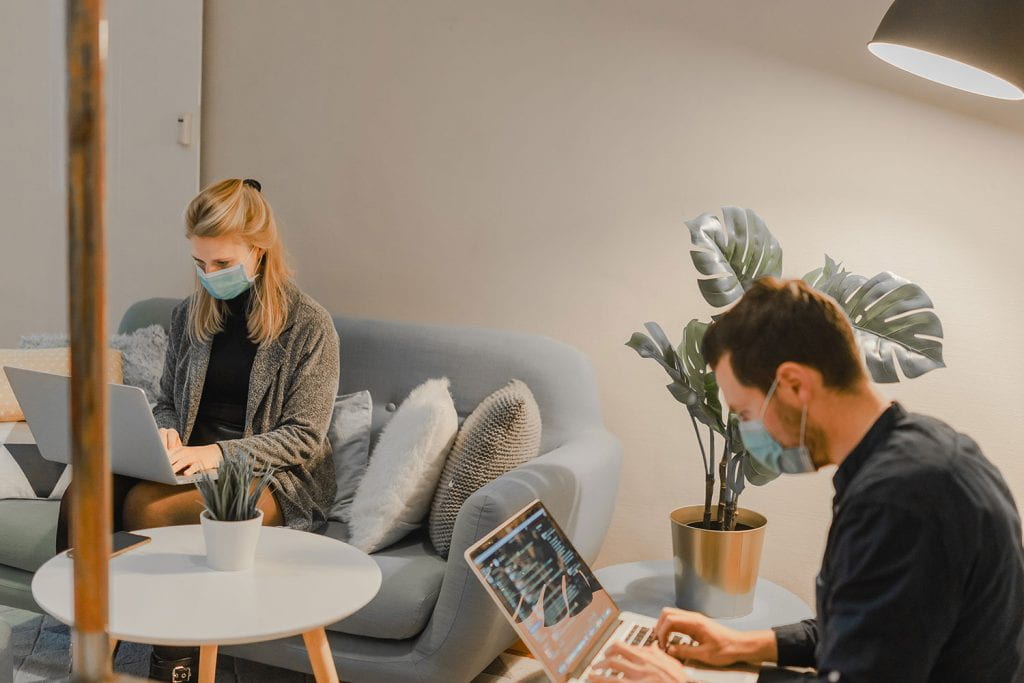
Updated on May 5, 2023
Telemedicine is a service that HUHS has been providing since spring 2020. It is both effective in providing much of the care patients and students need as well as being HIPAA compliant.
If you have questions or need assistance with accessing your telemedicine appointment, please call the department with which you have an appointment at (617) 495-5711.
All patients who have a Primary Care Provider (PCP) at HUHS and are residing in Massachusetts at the time of the appointment are eligible to receive care through telemedicine.*
Telemedicine FAQs
What is telemedicine?
- Telemedicine is a digital health solution that connects the patient and clinician through real-time audio and video technology. This allows the patient and their clinician to see and hear each other through a smartphone, tablet, or computer.
- Telemedicine can be used as an alternative to traditional in-person care delivery and, in certain circumstances, can be used to deliver care such as diagnosis, consultation, treatment, education, care management, and self-management of patients.
- Telemedicine allows for evaluation, prescribing of drugs, and ordering of tests.
- Telemedicine allows patients to have an appointment without leaving their home.
*If I am outside of Massachusetts at the time of my telemedicine appointment, can I still be treated?
No. To ensure clinicians’ licenses to practice stay in compliance with state laws, HUHS will provide virtual telemedicine visits only to patients who are physically present in Massachusetts at the time of their appointment.
How does telemedicine work?
HUHS uses the Health Insurance Portability and Accountability Act (HIPAA)-certified Zoom technology for our telemedicine visits. Zoom can be used from a webcam-equipped smartphone, tablet, laptop, or PC. Zoom can also be used from any mobile or landline telephone (audio-only option).
What are the benefits of telemedicine?
Telemedicine is an excellent way to access care and provides many benefits. For example:
- Clinicians can see the patient and many clinical diagnoses can be accomplished through video.
- Greater access to care is possible, especially for patients who have transportation or mobility problems.
- Patients can interact with clinicians in the privacy of their homes.
- Promotes physical distancing efforts.
- No transportation time or parking costs.
- Reduced wait time.
What departments are now using telemedicine?
- Internal Medicine
- Counseling and Mental Health Services (CAMHS)
- Behavioral Health
- Allergy
- Dermatology
- Nutrition
What technology will I need to use telemedicine?
You will need a webcam-equipped smartphone, tablet, laptop, or PC. If desired, you can download the Zoom app from the Zoom Download Center prior to your first telemedicine visit. However, it is unnecessary to download the Zoom app or have an account to attend a Zoom visit since you will be prompted to “download and run Zoom” when you first click on the visit link.
To use Zoom through your browser, you will need the following browser prerequisites:
- Internet Explorer 10 or higher
- Microsoft Edge 38.14393.0.0 or higher
- Google Chrome 53.0.2785 or higher
- Safari 10.0.602.1.50 or higher
- Firefox 49.0 or higher
How do I connect to a telemedicine visit through a computer, tablet, or smartphone?
- Once you call HUHS and schedule your telemedicine visit, you will receive an email message from us in the Patient Portal with a link to your Zoom visit. The message will include details on how to join the visit, as well as the telemedicine informed consent.
- If you have any questions regarding the Patient Portal, are having trouble accessing the Patient Portal, need help to set up an account, or need a password reset, please email Health Information Services (HIS) at mrecords@huhs.harvard.edu.
- A few minutes before your scheduled visit, return to the Patient Portal using the computer, smartphone, or tablet you plan to use for your visit and click on the ”Join” link. Depending on your default web browser, you may be prompted to open Zoom. If this is the case, you should click on the “Allow” button.
- Once you have joined the visit, you will be put into a virtual “waiting room” until the clinician is available for your session.
- Your visit begins with your camera turned off by default. You can turn on the camera by clicking the camera icon with the red slash at the bottom of the screen. On a smartphone or tablet, you can see these controls by touching the screen after the application has launched.
- When the clinician is ready to begin the visit, you will hear a chime and your clinician will appear on the screen.
- When the visit is completed, just click the “Leave Meeting” button at the bottom of the screen, and the Zoom session will end.
How do I connect to a telemedicine visit using a telephone?
For those without access to a computer, tablet, or smartphone equipped with a webcam, Zoom can also be used through any mobile or landline telephone (audio-only option).
- Once you call HUHS and schedule your telephone visit, you will receive an email message from us in the Patient Portal with a link to your Zoom visit, as well as a “join by telephone” option.
- If you have any questions regarding the Patient Portal, are having trouble accessing the Patient Portal, need help setting up an account, or need a password reset, please email Health Information Services (HIS) at mrecords@huhs.harvard.edu.
- Using your telephone, call one of the phone numbers listed (which will look like +1 xxx xxx xxxx).
- Once you are on the call, you will hear a prompt to enter your meeting ID followed by #. This number will be the 9-digit number in the email that has a # sign after it (it will look like xxxxxxxxx#).
- You will then be connected to the “waiting room” where your clinician will join you on the call once they are ready to begin the visit.
If you would like to receive a phone call from your clinician rather than using the Zoom technology, please inform your scheduler and they will request that your clinician call you directly. Please note, if you are scheduled for a telephone appointment, please answer calls from “blocked” numbers.
How should I prepare for a Zoom visit?
- It is recommended to test your Zoom connection prior to your first telemedicine visit to make sure you can successfully join a meeting.
- If you would like more support around getting set up with Zoom and/or using telemedicine, please email us at HUHS-TeleMedicine@huhs.harvard.edu a few days before your scheduled visit. An HUHS member will follow up with you within one business day.
- You should identify a room in your residence where you have some privacy. If you live with others, they should be encouraged to find space elsewhere while you have your visit, if possible.
- Both earbuds or Bluetooth headsets can provide added privacy.
- Lighting should be adequate for the clinician to see you clearly.
- We also recommend that you think about what you want to discuss with your provider and write down these questions prior to your visit. If related to your medical issues, and if you have the equipment at home, you may want to take your weight, blood pressure, and temperature ahead of time. It may also be helpful to make a list of your current medications.
Does telemedicine ensure my privacy as a patient? Is it safe?
- HUHS uses Harvard HIPAA Zoom for all telemedicine visits. Harvard University has a HIPAA-compliant business agreement with Zoom, which means Zoom is responsible for keeping patient information secure and reporting any security breaches involving personal healthcare information. Zoom does not have access to patient information, and it protects and encrypts all audio, video, and screen-sharing data.
- Every telemedicine visit at HUHS requires a unique meeting ID, as well as restricts the ability to share screens to the host only. These enhancements make “Zoom-bombing” very unlikely and add even more security.
- In addition, all Harvard HIPAA Zoom visits are passcode-protected. Passcodes are automatically generated and embedded in the telemedicine invitation link, which both enhances security and makes it easy for participants to join.
- HUHS will never use the recording function in Zoom for any of our telemedicine visits.
What should I expect during a typical telemedicine visit?
- A telemedicine visit will typically begin with the clinician asking how you are doing, what your concerns are, and a few questions about your medical issues and history. Depending on the equipment available at your location, some vital signs such as weight, blood pressure, and temperature may be measured.
- Your clinician will utilize a video camera to conduct your physical exams. The camera allows your clinician to closely inspect any areas of concern, such as swelling, rashes, or wounds to help make an evidence-based diagnosis. If the clinician is able to make a diagnosis during this visit, you will receive additional health information and may get orders for additional labs, prescriptions, or follow-up care.
- Sometimes, a telemedicine visit alone is not enough for the clinician to make a clear diagnosis, and you may be asked to come to the clinic for follow-up services that cannot be done via telemedicine. This follow-up visit will be brief, and you will not have to repeat any of the earlier discussions as they would have been previously documented in the telemedicine visit.
Can I get a prescription through a telemedicine visit?
Yes. Clinicians can send prescriptions directly to a local pharmacy via telemedicine.
Can you diagnose coronavirus via telemedicine?
No. Your clinician cannot diagnose coronavirus during a telehealth visit, but they can offer self-care and quarantine tips, educate patients about when they need to go to a hospital, and if they do, help to coordinate testing.
How will I be billed differently for a telemedicine visit?
What do I do if I have problems with Zoom?
If Zoom is not working as it should, try the following quick fixes to get it back up and running:
- Wait 90 seconds. Zoom will automatically try to reconnect you.
- Move closer to your wi-fi router. Getting closer to your router can improve signal strength.
- Turn off the video, but only if you do not need it for the visit. Video uses more bandwidth than audio only. If you don’t need it, switch it off.
- Sign out and sign back in again. Leave the meeting and join it again.
- Join by phone. You can dial into Zoom from any mobile or landline telephone (audio-only option) using access numbers provided in the meeting invitation.
What if I need an interpreter for my telemedicine visit?
Please call the clinic directly to request an interpreter so we can make this arrangement for you.